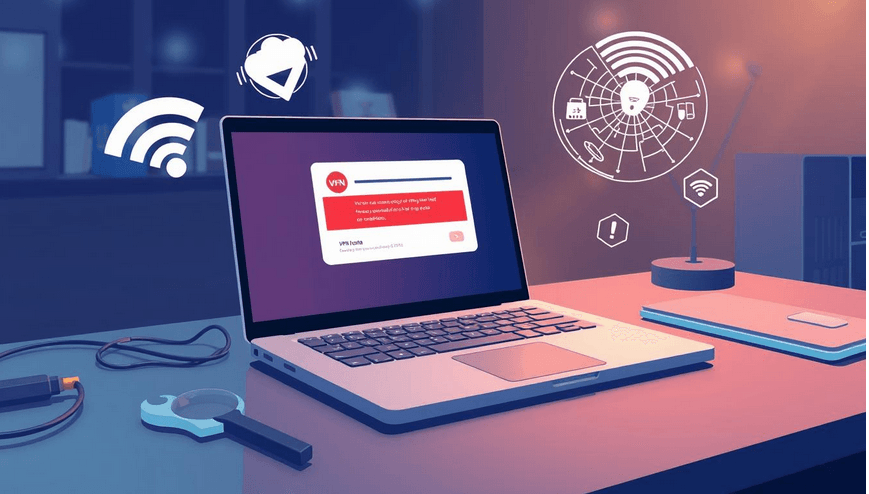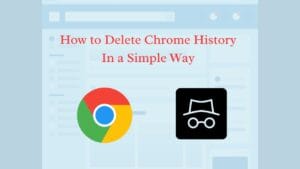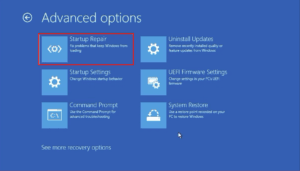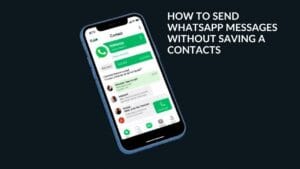Here you can know about how to fix VPN not working on chrome with simple guide
Are you having trouble with your VPN on Chrome? You’re not alone. Many Chrome users face VPN problems. This guide will help you fix these issues and get your VPN working again.
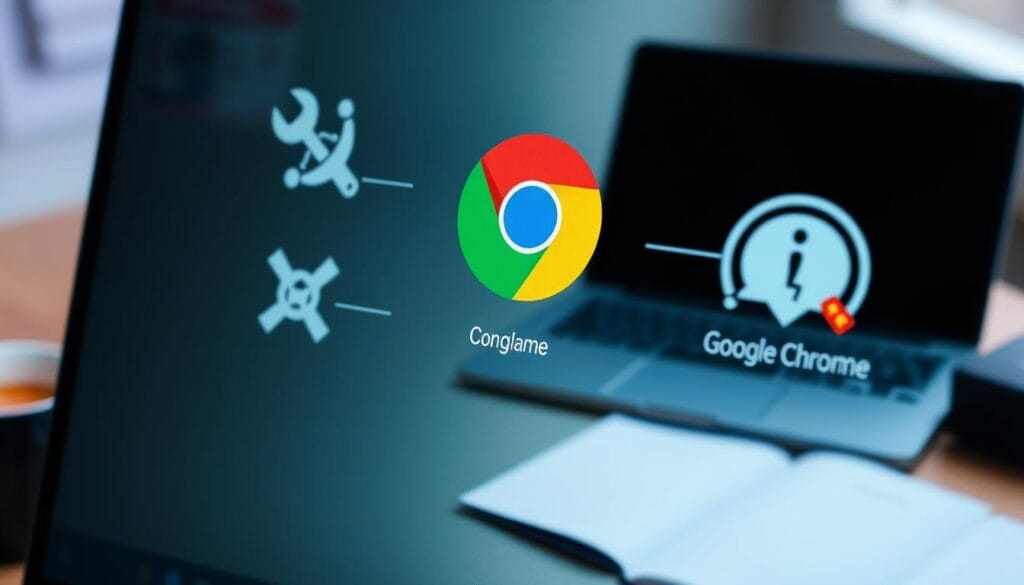
Key Takeaways
- Understand the most common VPN connection issues in the Chrome browser
- Learn about the impact of Chrome updates on VPN performance
- Discover the meaning of common VPN error messages
- Optimize Chrome settings to improve VPN functionality
- Troubleshoot VPN extension problems and find advanced solutions
Understanding Common VPN Issues in Chrome Browser
Using a VPN can greatly improve your online privacy and security. But, Chrome users might face VPN problems that affect their browsing. We’ll look at common VPN issues, how Chrome updates can impact VPNs, and what error messages mean.
Types of VPN Connection Problems
Chrome users might see issues like connection failures, slow speeds, and disconnections. These problems can come from many sources. They might be due to network settings, VPN provider issues, or Chrome’s security features.
Impact of Chrome Updates on VPN Performance
Chrome updates often fix security issues and improve performance. But, these updates can sometimes affect VPNs. Users might see their VPN’s performance drop after an update. They might need to update their VPN or troubleshoot the issue.
Common Error Messages and Their Meanings
When VPN issues arise, Chrome shows error messages that help solve the problem. Knowing what these messages mean can help fix the issue. Some common messages include “VPN connection failed,” “VPN authentication error,” and “VPN server not responding.”
| Error Message | Potential Cause | Suggested Resolution |
|---|---|---|
| VPN connection failed | Incorrect VPN settings, network issues, or VPN provider outage | Review VPN configuration, check network connectivity, or contact VPN provider for assistance |
| VPN authentication error | Incorrect login credentials or VPN account issues | Verify login details and ensure VPN account is active |
| VPN server not responding | VPN server overload, network congestion, or VPN provider technical issues | Wait for VPN server to become available or contact VPN provider for updates |
Knowing about common VPN issues in Chrome helps users deal with problems. This ensures a smooth and secure browsing experience.
How to Fix VPN Not Working on Chrome
If your VPN isn’t working on Chrome, don’t worry. We’ve got some VPN troubleshooting steps to help. Follow these to get your VPN working again:
- Check your network settings: Make sure your network is stable. Also, check for any firewalls or proxies blocking your VPN.
- Update Chrome and your VPN software: Old versions can cause problems. Keep both updated for the best performance.
- Clear browser data: Sometimes, cached files and cookies can mess with your VPN. Try clearing your Chrome data to fix it.
By trying these Chrome VPN solutions, you should fix your VPN issues. This will let you browse smoothly with your VPN.
“Troubleshooting VPN issues can be a frustrating process, but these steps should get you back on track with minimal hassle.”

If the problem still exists, you might need more advanced steps or a different VPN. But these easy steps will help you fix your VPN on Chrome.
Chrome Settings That Affect VPN Performance
Getting the most out of your VPN on Chrome is more than just installing an extension. Chrome settings can really affect how well your VPN works. By tweaking these settings right, you can make your VPN work better and enjoy a smooth online experience.
Proxy Configuration Settings
Proxy settings in Chrome are key to VPN performance. Wrong proxy settings can mess up your VPN’s secure connection. This might slow down your speeds or even cut off your connection. It’s important to check your Chrome proxy settings and make sure they match your VPN’s needs for a stable connection.
Network and Security Settings
Chrome’s network and security settings also matter for your VPN. Things like firewall settings, network interface choices, and DNS setups can affect your VPN’s internet connection. Reviewing and tweaking these settings can help your VPN work better and keep you connected smoothly.
Extension Permissions Management
Managing your extension permissions in Chrome is also important for your VPN. Giving your VPN extension the right permissions, like network access or proxy override, lets it work without any issues. This ensures your VPN runs smoothly, without any problems.
By getting these Chrome settings right, you can make your VPN perform at its best. This means a reliable and fast online experience, wherever you are and whatever you’re doing.
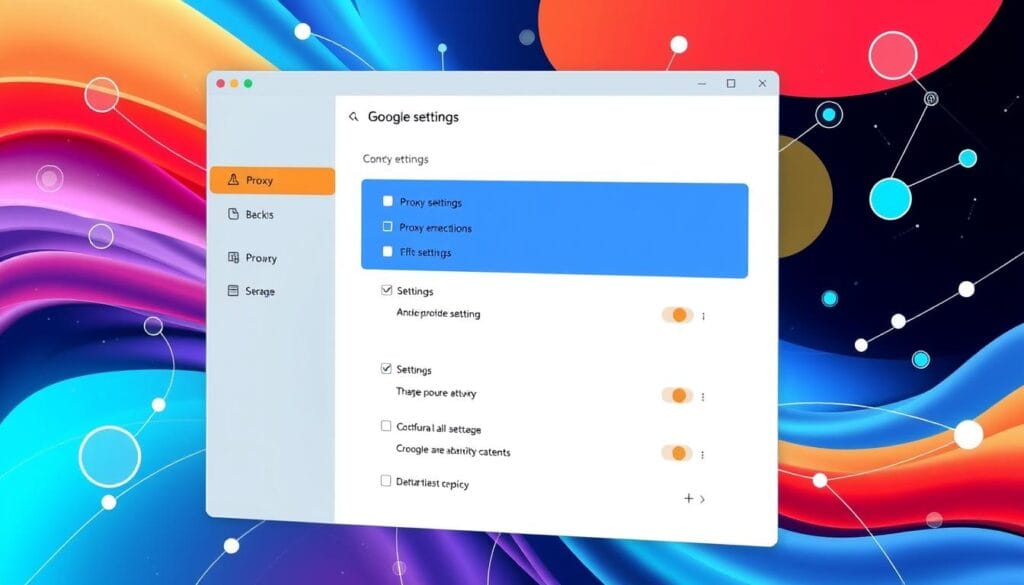
| Chrome Setting | Impact on VPN Performance |
|---|---|
| Proxy Configuration | Improper proxy settings can interfere with VPN connection, leading to slow speeds or connection failures. |
| Network Configuration | Firewall settings, network interface preferences, and DNS configurations can impact VPN communication with the internet. |
| Extension Permissions | Granting necessary permissions to the VPN extension ensures it can operate without restrictions. |
Troubleshooting VPN Extension Problems
When your VPN isn’t working on Chrome, it might be the VPN extension’s fault. Fixing VPN extension problems can get your VPN working again. Let’s look at some common issues and how to fix them.
Updating the VPN Extension
First, check if your VPN add-on is current. Chrome updates often, which can cause problems with older VPN extensions. Go to the Chrome Web Store to see if there’s an update for your VPN extension. Install it right away to keep things running smoothly.
Clearing Cache and Cookies
Cached data and cookies can sometimes mess with your VPN extension. Try clearing your browser’s cache and cookies to fix the issue. You can do this by going to Chrome’s settings and finding the “Clear browsing data” option.
Disabling Conflicting Chrome Add-ons
- Extensions and add-ons can sometimes clash with your VPN extension, making it not work right.
- Find and turn off any Chrome add-ons that might be causing problems.
- You can do this by going to the Chrome Extensions page and turning off any suspicious or extra add-ons.
By following these steps, you can find and fix common VPN extension issues. This ensures your Chrome add-ons work well with your VPN. You’ll have a better browsing experience.
Advanced Solutions for Persistent VPN Issues
If you’ve tried everything and still have VPN problems on Chrome, it’s time for advanced solutions. These methods tackle deeper issues like DNS leaks, WebRTC vulnerabilities, and browser cache. They improve your VPN’s security and performance.
DNS Leak Prevention Methods
DNS leaks can ruin your VPN’s privacy by showing your real DNS server. This can risk your online anonymity. Use a trusted VPN with strong DNS leak protection or set your DNS manually to the VPN’s servers.
WebRTC Leak Fixes
WebRTC, a web tech for real-time chat, can leak your IP, even with a VPN. To fix this, get a browser extension or change your VPN settings to block WebRTC. This keeps your IP safe.
Browser Cache and Cookie Management
Browser cache and cookies can mess with your VPN or reveal your IP. Clearing your browser cache and cookies often fixes these problems. It makes sure your VPN works well.
FAQ
What is a VPN and how does it work?
A Virtual Private Network (VPN) encrypts your internet connection. It routes your traffic through a secure server. This protects your online privacy and security.
It creates a private, encrypted tunnel between your device and the VPN server. This tunnel shields your online activities from your ISP and other third parties.
Why is my VPN not working on Chrome?
There are several reasons why a VPN might not work on Chrome. These include network configuration issues and conflicts with Chrome settings or extensions. Problems with the VPN software itself can also cause issues.
How can I troubleshoot a VPN connection problem in Chrome?
To fix a VPN connection issue in Chrome, start by checking your network settings. Then, update Chrome and your VPN software.
Clear your browser cache and cookies. Make sure your VPN extension has the necessary permissions.
What Chrome settings can impact VPN performance?
Chrome settings like proxy configurations and network and security settings can affect VPN performance. Also, the permissions granted to VPN extensions are important. Properly configuring these settings can help ensure your VPN works well.
How do I fix VPN extension problems in Chrome?
To solve VPN extension issues in Chrome, try diagnosing and resolving extension conflicts. Update the VPN add-on. Ensure the extension has the necessary permissions to function correctly.
What advanced solutions are available for persistent VPN issues in Chrome?
For ongoing VPN problems, consider advanced solutions. Prevent DNS leaks and fix WebRTC vulnerabilities. Properly manage your browser’s cache and cookies to improve VPN security and performance.