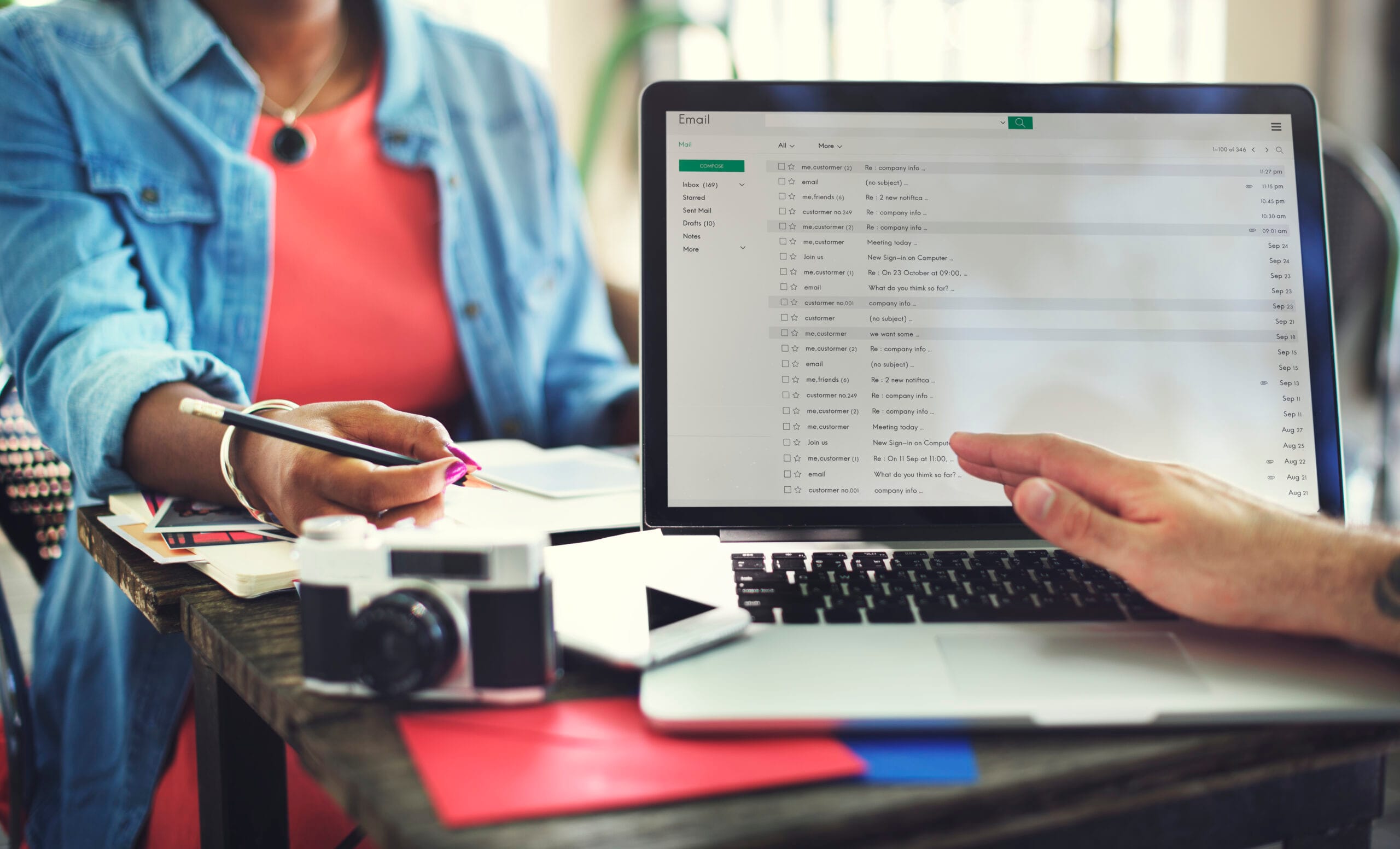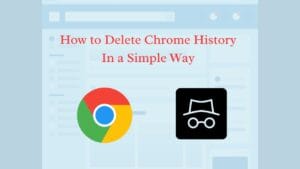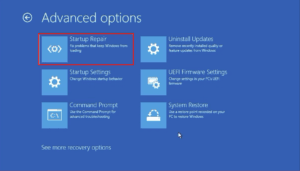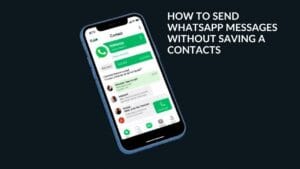In this article, we will learn how to delete Chrome history in our Google Chrome. Whenever we open Google Chrome and read our favourite articles or news articles, etc., and also read them in Incognito Mode, but here whatever we search on Google, it gets stored in the browser in the form of Google history. The main purpose of this article is to learn how to delete browser history after reading articles.
How to Delete Chrome History simple guide
Introduction
Many users assume that Incognito Mode protects their browsing history completely. However, not all activities performed in Incognito Mode remain private; some are still stored in Chrome’s backend data.
This article will provide clear steps to help you manage and how to delete your Chrome history efficiently.
How to Delete Chrome History
Usually we have two types of history in Google Chrome browser.
1. Normal History: This saves the data we normally search.
2. Incognito Mode: This saves the data we search privately without being seen by us.
Most of us know how to delete normal history, so we are not explaining it here. Many people do not know how to delete history in Incognito Mode, here let us know in detail how to delete Incognito Mode. If you follow the instructions given below, you can easily delete Incognito Mode history.
How to delete Incognito Mode history?
If we want to completely delete the information or data we browsed in Incognito Mode, we must follow the following steps. Follow this process carefully without missing any step:
Step 1: Use the browser clearing tool
- Open your Chrome browser.
- Go to the Settings option and select the Privacy and Security section.
- There, click the Clear Browsing Data option.
- In the Time Range section, select All Time.
- Check the box to select Cached Images and Files, Cookies, or other browsing data.
Step 2: Clearing the system and DNS cache
- Open the Command Prompt (CMD) on your computer.
- If using Windows: Press Windows Key + R, type cmd and press Enter.
- If using Mac: Open Terminal.
- Type the following command in the Command Prompt:
Ipconfig /flushdns
This will clear the DNS cache accumulated on your computer.
By following the two steps above, you can delete your Chrome browsing history in Incognito Mode.
Note: Incognito Mode does not usually save browsing history, but some history may be saved through Cache and DNS logs.
Many people ignore this, but if you follow what I said, you can be careful not to have any problems in the future.
Precaution
Many people access Chrome’s Incognito Mode, correct? My advice is to avoid using websites or apps that are restricted in India because they are illegal. It is incorrect to believe that they are blocked in India and are once again being used illegally. Furthermore, we may encounter an issue. If we utilize such unlawful websites, we risk having our phones hacked. So, be cautious and avoid any unlawful websites. I believe you understand.
Conclusion
Our responsibility is to provide you with complete information. I have also explained the information given to you in this in detail. Now all you have to do is follow it and delete your history. Also, a small request from our side. If you like our content, then definitely let us know in the form of a comment. Also, if you want to know any good tips, tricks, information from us, let us know in the form of a comment. We will do a lot of research on what you want to know and provide you with good content. You can get good information by looking at them. Thank you.